We are often asked, “can you help us produce detailed statistics, like you do for all your calling campaigns, for our other marketing.”
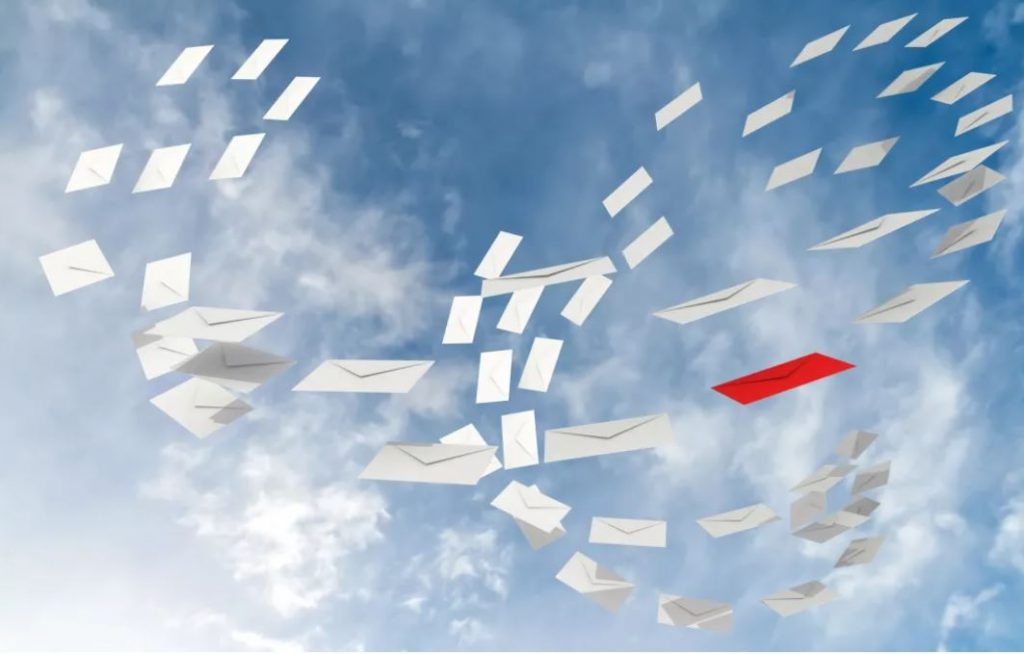
We do produce complete marketing results for a number of clients, but you can do it yourself very easily.
Track your email campaigns like your web traffic.
A number of companies completely skip the FREE OPTION of tracking their email campaigns beyond the very basic.
Use Google Analytics to track your email campaigns exactly like you would a pay per click Online Ad.
Plus, if you do it all through Google Analytics (GA4) you can compare and combined the email results with the rest of your marketing – Interest from Facebook, Pinterest, Blog posts.
Tie it all together. It will make your life much easier and is a HUGE step forward from the ‘Sent / Delivered / Bounced / Opened’ responses that are pretty inaccurate. (Does your smartphone open your emails automatically, or do you read the bulk of the incoming email in Outlook without actually opening it?)
Sound like too much work?, Too complicated?, Have a look through the following steps and short video. You could have all this new information by the end of the afternoon.
Why Email Campaigns?
Recognised as the most cost-effective technique to grow your business. Email marketing builds your brand awareness and expands your customer base.
But you need to know which bit is generating you sales.
(for sending email campaigns with eSend click – eSend Email Marketing Platform)
Why Google Analytics (GA4)?
Simply put, because most of your ad’s are through Google – probably – and it is completely free.
You can see both which email generate interest. You can see which landing page they visited. Plus, being free, you can play with it without worrying about wasting money.
So what do I need?
To get this to work you are going to need the following:
- A Google account. It can be a new Marketing account, rather than your own.
- A Google Analytics account. This is where you will see all the statistics.
- A Google Tag Manager account. This is the middle step, between your own website and the analysis.
- Aware of URL/ATM codes. Really easy, this is the code you put in your email.
There are hundreds of very detailed Google help video’s online to walk you through these three items, but we can recommend starting with –
Google Analytics 4 Tutorial for Beginners (2022) – YouTube
This instructor will walk through using all four steps above, it might take you 40 minutes. But it can save you hours if you are not familiar with Google Analytics.
I now have GA4 and the other bits. What happens now?
You are probably familiar with links within emails. These are the little blue buttons or phrases that you are encouraged to click, which then leaps you forward onto the senders website, normally to show you more information on the item you were interested in.
The leap to the website is the stage most users stop at. But there is so much more.
The URL/ATM code mentioned above lets you add a little bit of description to the blue link. All of which will take you to the same page on your website.
For example –
Link will go to. Harris Tweed Jacket Page.
Google Analytics will show – 317 users went to the Harris Tweed Jacket Page.
With URL/ATM Code –
Link will go to. Harris Tweed Jacket Page.
Google Analytics will show – 27 users went from your Newsletter email.
104 users went from your autumn offers email.
172 users went from your summer offers email.
14 users went from your ‘Not seen you recently’ email.
In fact, once you become used to Google Analytics you can track exactly which of those user types above ran through the whole website, put items if the sales cart (if used) and bought. Or completed a ‘more information’ form.
The links for the above products – all free and not connected to eSend in any way –
GA4. https://support.google.com
Google Tag Manager. https://tagmanager.google.com
URL/UTM. Campaign URL Builder (ga-dev-tools.google)
So what will I see?
Once everything is hooked up above, you go into Google Analytics. Given the amount of data that Google fights through, there is often a delay of a few hours before data starts initially coming through.
We are the first to admit, that Google Analytics can look very daunting to start with. So we have put together some screens, with ‘Click this bit now’ arrows. (Google has a habit of upgrading GA4 all the time, the exact position on the screen may vary from those below, but you should be able to find the steps. Plus you will know what to type into the help screen should you get lost.
The opening Analytics page (demo account shown) shows the overall site traffic. Follow the arrows.
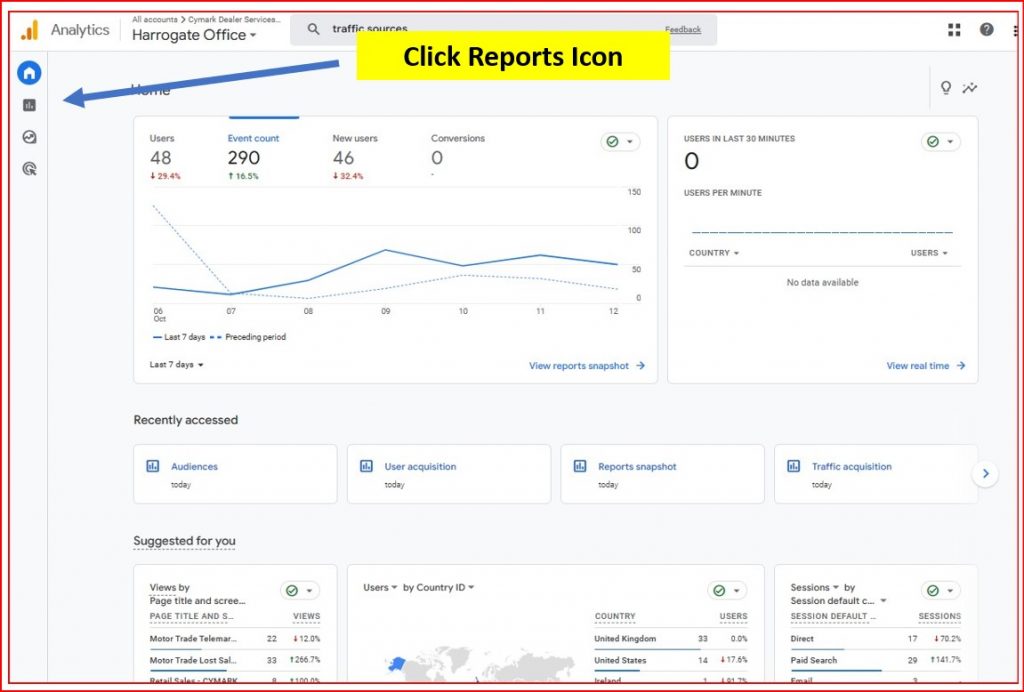
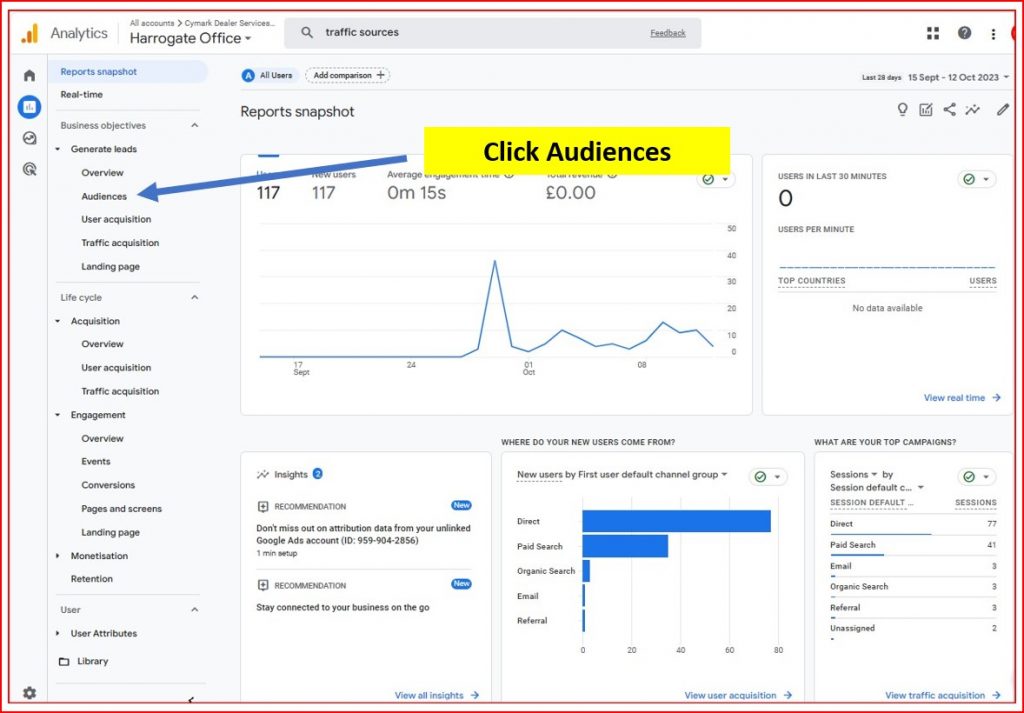
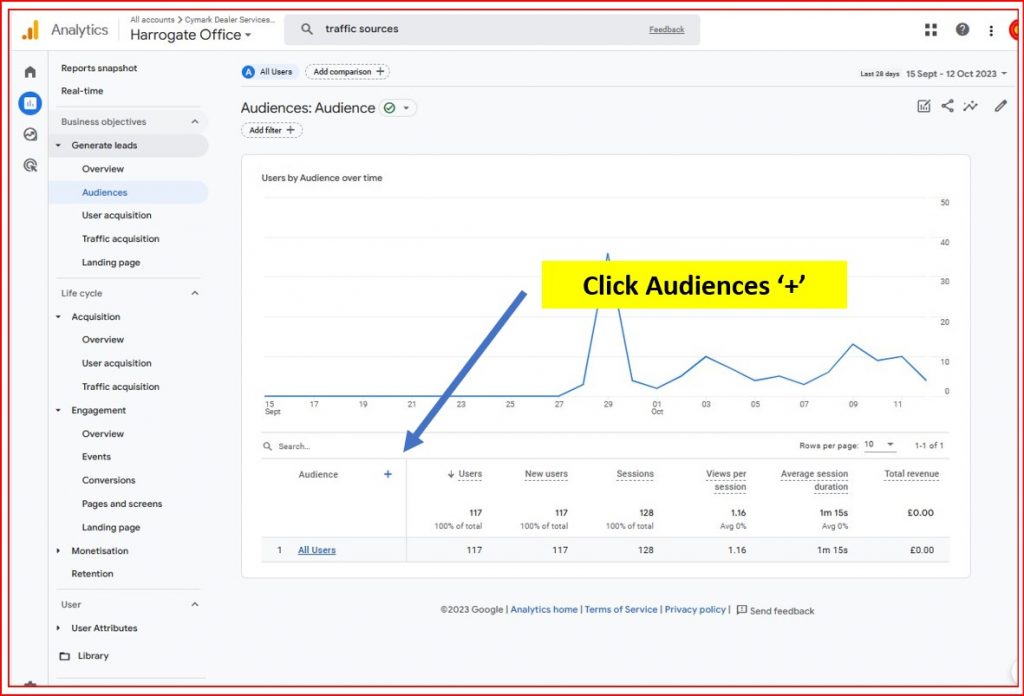
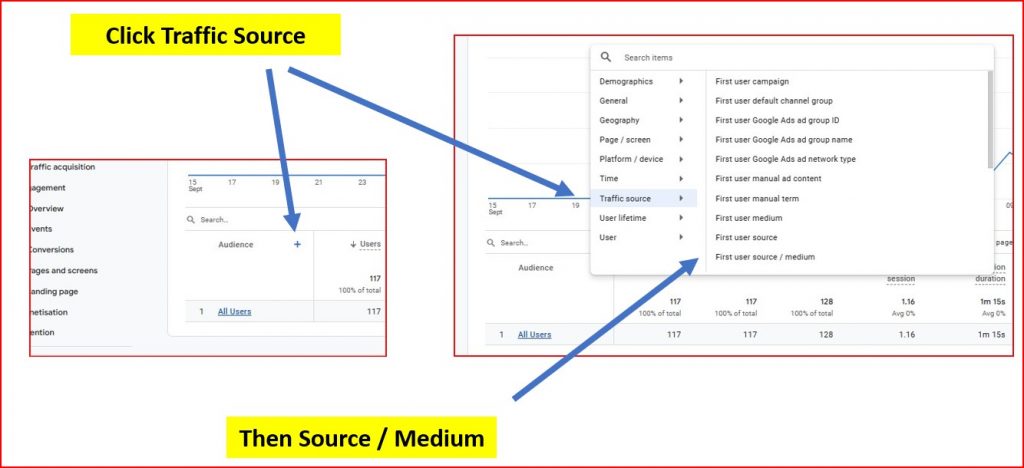
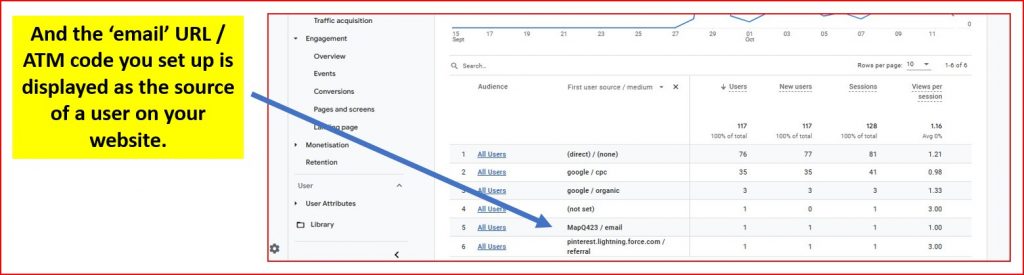
For a little more information, have a look at the eSend page on the Cymark website or visit the dedicated eSend website.
